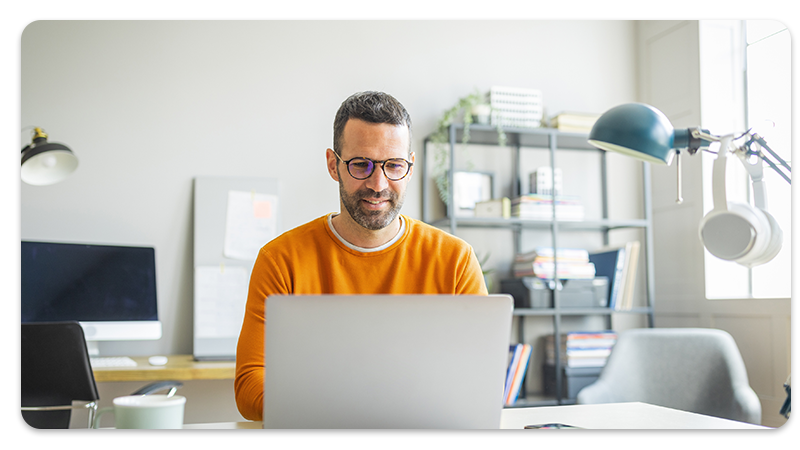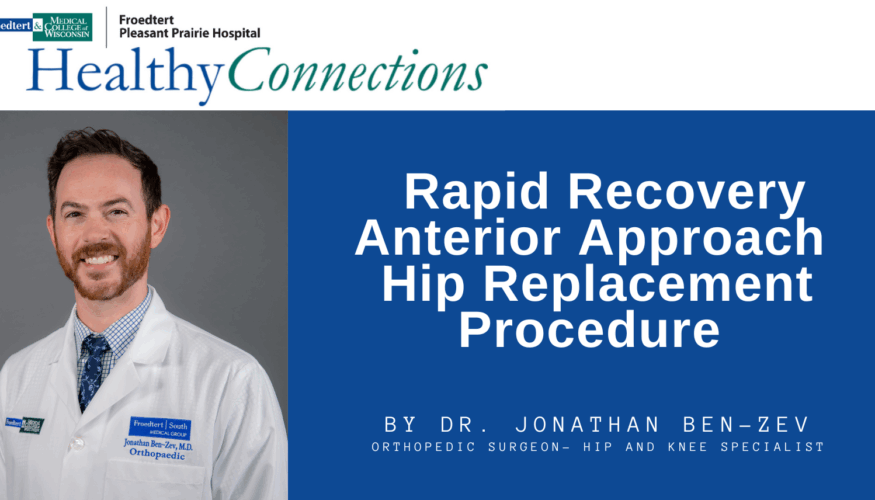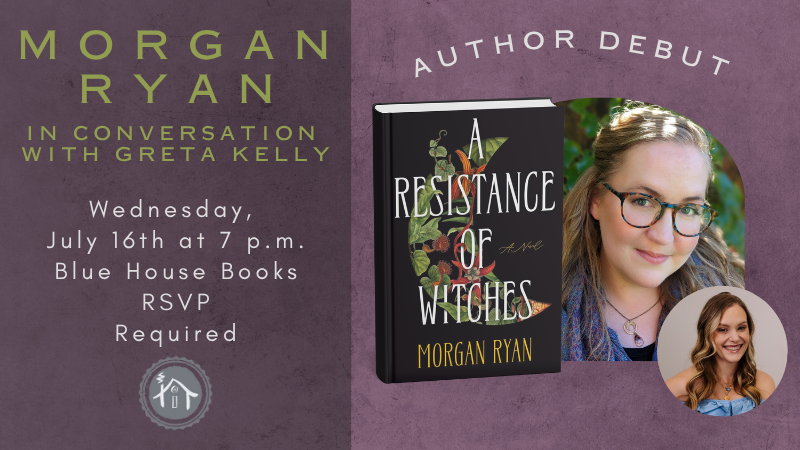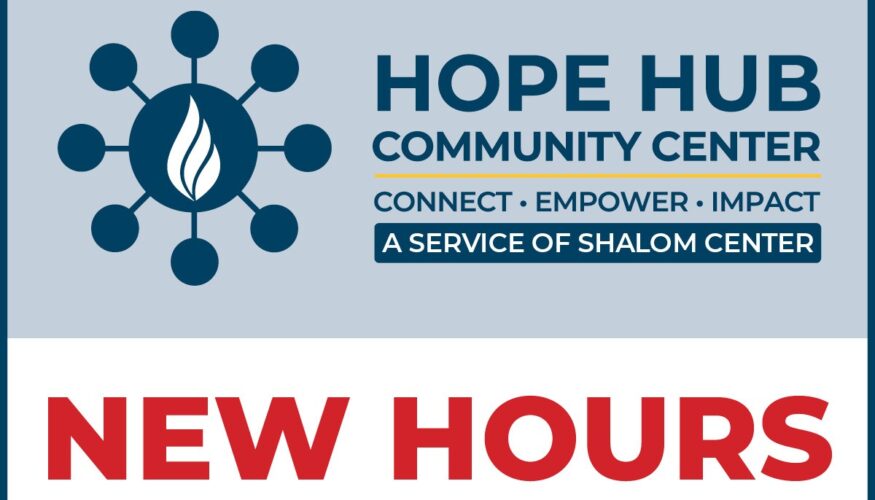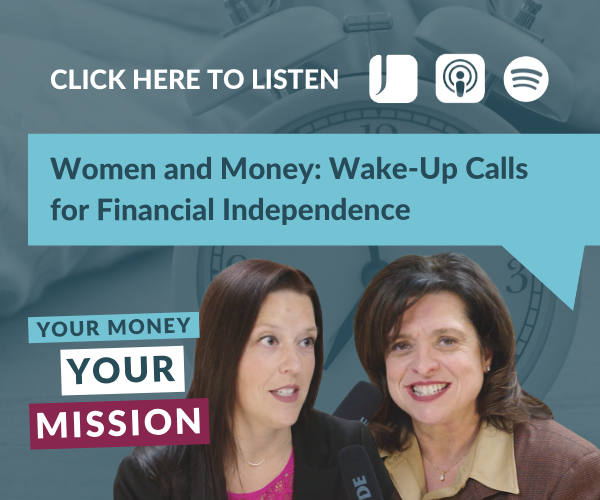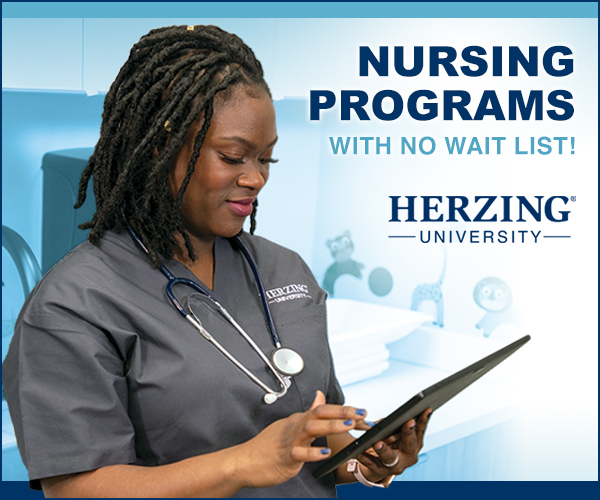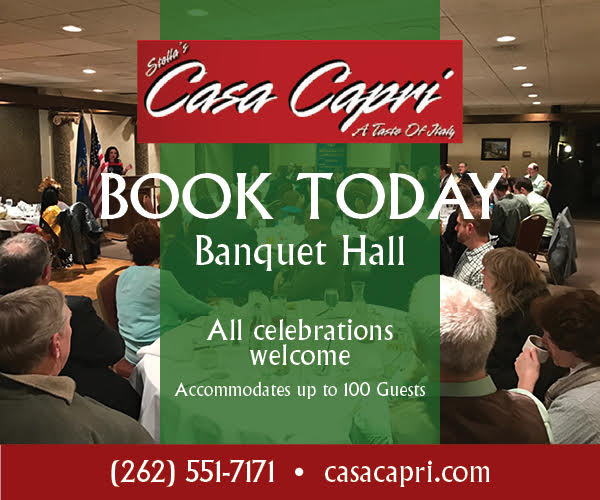Feeling the pressure of an upcoming team presentation? Trying to transform a publication or report into an engaging in-person conversation? Wondering how your slide deck will go over during a video meeting?
We’ve all been there before—especially over the last four years, as hybrid work and virtual presentations have become the standard for business professionals. In this new virtual world, it isn’t always easy to read body language or gauge someone’s interest or attention. Sure, they might have their cameras on, and yes, they may appear to be looking at you. But that perspective doesn’t always provide enough information to judge whether someone is engaged or bored.
These challenges make it even more important to employ effective communication strategies. Whether you’re pitching a new idea, training a team, or delivering a report for key stakeholders, it’s essential to understand which tools work best to convey your message. Presentation software like Microsoft PowerPoint, Keynote, and Google Slides have become both easier to use and incredibly powerful, offering a streamlined way to create engaging and impactful presentations.
So how can you elevate your presentation—and how can today’s most common applications help? Below, we’ll explore the benefits of PowerPoint, Keynote, and Google Slides with a focus on the security and safety features baked into PowerPoint thanks to its inclusion in the Microsoft Office/365 package.
- PowerPoint’s security and synchronicity. The world’s most popular presentation software boasts a market share north of 90%. A longtime staple in the business world, PowerPoint offers the most robust features and an interface that has gotten progressively more user-friendly. But one of the key advantages of PowerPoint is its integration with the broader Microsoft Office suite, which comes with built-in security measures to protect your data. These include password protection to block unauthorized access, data encryption to keep confidential information safe, and secure cloud storage through services like OneDrive. Microsoft’s frequent updates and patches for the Office/365 platform address ongoing security vulnerabilities, keeping your software up-to-date and protected against emerging threats.
Key PowerPoint offerings:
- Take advantage of built-in templates. Many people get hung up on PowerPoint’s endless options. Instead, start with a pre-made template you like that includes eye-pleasing background colors, organized lists, media placement instructions, and matching font types and sizes. This sets a standard on which you can build. If your business has a pre-existing slide deck with branded backgrounds, even better—save your own copy of it before beginning to update the content.
- Focus on visuals first. The most important rule of PowerPoint: don’t just paste large chunks of text into your slides. Visual stimulation is critical to capture your audience’s attention. PowerPoint encourages users to start with still images, charts, and animations. These can elevate an overwhelming amount of information into a multimedia story. Mix up different types of visual content throughout your slideshow—and embed video clips directly into the slide to avoid laggy Internet connections or awkward toggling back and forth between windows.
- Enhance your presentation with Excel data. Another benefit of using PowerPoint is its integration with Microsoft Excel. You can easily insert charts, graphs, and diagrams directly from existing spreadsheets by clicking Insert > Chart, selecting the type of chart you want to use (column, bar, line, pie, etc.), and choosing Select Data to coordinate the PowerPoint view with the specific cells where your Excel data is saved. Once your data is displaying properly, you can customize the view so it matches your template by updating color schemes, labels, and the weight and prominence of lines and bars.
- Take advantage of built-in templates. Many people get hung up on PowerPoint’s endless options. Instead, start with a pre-made template you like that includes eye-pleasing background colors, organized lists, media placement instructions, and matching font types and sizes. This sets a standard on which you can build. If your business has a pre-existing slide deck with branded backgrounds, even better—save your own copy of it before beginning to update the content.
- Keynote and Google Slides offer alternative options. Yes, PowerPoint dominates the market. However, other options are available for those who prefer different application ecosystems or simpler solutions. Keynote, which is included on all Mac operating systems, connects with other Apple products and offers a range of stylish templates and animations. Similarly, Google Slides provides collaborative editing features, connections to Google Docs and Sheets, and easy browser-based access from any device with an Internet connection.
- These free alternatives don’t offer the same level of security and integration as PowerPoint and the Microsoft Office/365 ecosystem. But they still provide powerful tools for creating professional presentations. Since Keynote is installed on all Mac operating systems, it doesn’t require an extra login or data sharing with another application. And Google Slides employs the same two-factor authentication options as other Google Workspace apps, offering a measure of safety and security.
- These free alternatives don’t offer the same level of security and integration as PowerPoint and the Microsoft Office/365 ecosystem. But they still provide powerful tools for creating professional presentations. Since Keynote is installed on all Mac operating systems, it doesn’t require an extra login or data sharing with another application. And Google Slides employs the same two-factor authentication options as other Google Workspace apps, offering a measure of safety and security.
Whatever app you choose, below are a few general recommendations to ace your presentation:
- Practice your presentation before giving it—and provide clear takeaways. The most successful presentations start from a place of confidence. Run through yours a few times beforehand so you can fix awkward transitions and build up to big moments. It also helps to plainly state the overall objective of your PowerPoint before it starts—and specify the next steps viewers should take when it’s over. If you’re saving a pivotal turning point for the conclusion, consider moving it up closer to the beginning to capture everyone’s attention early and keep them invested throughout.
- Encourage questions and conversation. Many people think of presentations as an expert commanding the attention of a captive audience. But they actually work better when they function more like a back-and-forth. Strive for interaction throughout your presentation by asking direct questions, encouraging audience participation, or soliciting feedback about specific points. The more you practice your presentation in advance, the better you can build in these moments of authenticity and organic connection. That will save you from simply reciting a script or delivering a monologue.
- Speaking of speaking from the heart… Author Seth Godin says it best: “Slides should reinforce your words, not repeat them.” Think of the words included on your slides as a separate, supporting structure for the message you’ll actually deliver. Use the Notes section of your PowerPoint slideshow as a repository for talking points or messages you may want to reference. Then, make sure each slide contributes to an overall narrative. Depending on your audience, keep your tone professional and polished—but add in a hint of humility to keep things honest.
Presentation software like PowerPoint, Keynote, and Google Slides offer valuable tools for business owners and busy professionals to communicate effectively and make an impact. While PowerPoint stands out for its security features and integration with Microsoft Office, Keynote and Google Slides provide alternative options with their own unique strengths.
Ultimately, the choice of presentation software depends on your specific business needs, personal preferences, and existing workflows. Whether you prioritize security, collaboration, or design aesthetics, a solution exists to help you create compelling presentations and achieve day-to-day success.
How humans absorb information and cultivate conversation differs from setting to setting. That’s why it’s so important to enhance your next presentation and make your message captivating enough to hold a viewer’s attention.
If you need help with PowerPoint, Keynote, or Google Slides, CMIT Solutions can help. We help our clients enhance efficiency and boost productivity with trusted advice, reliable software updates, and automated data backup. Before you give your next presentation, let’s talk.